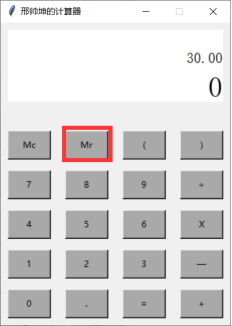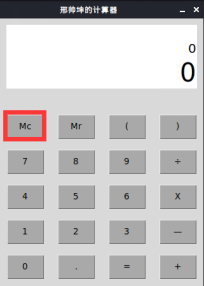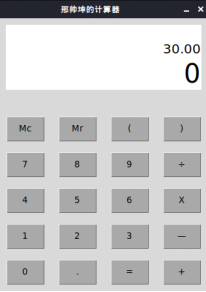1
2
3
4
5
6
7
8
9
10
11
12
13
14
15
16
17
18
19
20
21
22
23
24
25
26
27
28
29
30
31
32
33
34
35
36
37
38
39
40
41
42
43
44
45
46
47
48
49
50
51
52
53
54
55
56
57
58
59
60
61
62
63
64
65
66
67
68
69
70
71
72
73
74
75
76
77
78
79
80
81
82
83
84
85
86
87
88
89
90
91
92
93
94
95
96
97
98
99
100
101
102
103
104
105
106
107
108
109
110
111
112
113
114
115
116
117
118
119
120
121
122
123
124
125
126
127
128
129
130
131
132
133
134
135
136
137
138
139
140
141
142
143
144
145
146
147
148
149
150
151
152
153
154
155
156
157
158
159
160
161
162
163
164
165
166
167
168
169
170
171
172
173
174
175
176
177
178
179
180
181
182
183
184
185
186
187
188
189
190
191
192
193
194
195
196
197
198
199
200
201
202
203
204
205
206
207
208
209
210
211
212
213
214
215
216
217
218
219
220
221
222
223
224
225
226
227
228
229
230
231
232
| #!/usr/bin/python
#coding: utf-8
#Filename: calculator_GUI.py
#author:邢帅坤
import tkinter as TK
import re
def change(eq,count):
'''
:param eq: 刚去完括号或者乘除后的格式化列表
:param count: 发生变化的元素的索引
:return: 返回一个不存在 '+-' ,'--'类的格式化列表
'''
if eq[count] == '-':
if eq[count-1] == '-':
eq[count-1] = '+'
del eq[count]
elif eq[count-1] == '+':
eq[count-1] = '-'
del eq[count]
return eq
def remove_multiplication_division(eq):
'''
:param eq: 带有乘除号的格式化列表
:return: 去除了乘除号的格式化列表
'''
count = 0
for i in eq:
if i == '*':
if eq[count+1] != '-':
eq[count-1] = float(eq[count-1]) * float(eq[count+1])
del(eq[count])
del(eq[count])
elif eq[count+1] == '-':
eq[count] = float(eq[count-1]) * float(eq[count+2])
eq[count-1] = '-'
del(eq[count+1])
del(eq[count+1])
eq = change(eq,count-1)
return remove_multiplication_division(eq)
elif i == '/':
if eq[count+1] != '-':
eq[count-1] = float(eq[count-1]) / float(eq[count+1])
del(eq[count])
del(eq[count])
elif eq[count+1] == '-':
eq[count] = float(eq[count-1]) / float(eq[count+2])
eq[count-1] = '-'
del(eq[count+1])
del(eq[count+1])
eq = change(eq,count-1)
return remove_multiplication_division(eq)
count = count + 1
return eq
def remove_plus_minus(eq):
'''
:param eq: 只带有加减号的格式化列表
:return: 计算出整个列表的结果
'''
count = 0
if eq[0] != '-' and eq[0] != '+':
sum = float(eq[0])
else:
sum = 0.0
for i in eq:
if i == '-':
sum = sum - float(eq[count+1])
elif i == '+':
sum = sum + float(eq[count+1])
count = count + 1
if sum >= 0:
eq = [str(sum)]
else:
eq = ['-',str(-sum)]
return eq
def calculate(s_eq):
'''
:param s_eq: 不带括号的格式化列表
:return: 计算结果
'''
if '*' or '/' in s_eq:
s_eq = remove_multiplication_division(s_eq)
if '+' or '-' in s_eq:
s_eq = remove_plus_minus(s_eq)
return s_eq
def simplify(format_list):
'''
:param format_list: 输入的算式格式化列表如['60','+','7','*','8']
:return: 通过递归去括号,返回简化后的列表
'''
bracket = 0 # 用于存放左括号在格式化列表中的索引
count = 0
for i in format_list:
if i == '(':
bracket = count
elif i == ')':
temp = format_list[bracket + 1 : count]
new_temp = calculate(temp)
format_list = format_list[:bracket] + new_temp + format_list[count+1:]
format_list = change(format_list,bracket) # 解决去括号后会出现的-- +- 问题
return simplify(format_list) # 递归去括号
count = count + 1
return format_list # 当递归到最后一层的时候,不再有括号,因此返回列表
def caculator(eq):
format_list = eq_format(eq)
s_eq = simplify(format_list)
ans = calculate(s_eq)
if len(ans) == 2:
ans = -float(ans[1])
else:
ans = float(ans[0])
return ans
# 获得按下的数字或者符号
def getnum(num):
temp = equation.get()
temp2 = result.get()
print(temp)
print(temp2)
if temp2 != ' ':
temp = '0'
temp2 = ' '
result.set(temp2)
if (temp=='0'):
temp = ''
temp = temp + num
equation.set(temp)
print(equation)
# 按下Mc键时,去除最后一个字符
def clear():
equation.set('0')
result.set('0')
# 按下Mr时,调出上次运算的结果
def get_last_result():
equation.set(last_result)
result.set(0)
# 按下等于号时计算结果
def run():
global last_result
temp = equation.get()
temp = temp.replace('x','*')
temp = temp.replace('÷','/')
print(temp)
answer = caculator(temp)
answer = '%.2f'%answer
result.set(str(answer))
last_result = answer
def eq_format(eq):
'''
:param eq: 输入的算式字符串
:return: 格式化以后的列表,如['60','+','7','*','8']
'''
format_list = re.findall('[\d\.]+|\(|\+|\-|\*|\/|\)',eq)
return format_list
# 主窗口
root = TK.Tk() # 创建TK实例
root.title("邢帅坤的计算器") # 设置窗口的显示名字
root.resizable(0,0) # 设置主窗口的宽度和高度是否可以通过鼠标进行拉伸改变,此处设置为不能
root.geometry('320x420') # 这里设置主窗口的初始尺寸,因为我们在上面设定了主窗口大小 不可变,因此这个尺寸也就是主窗口一直不变的尺寸了
result = TK.StringVar() # 用来显示结果的可变文本
equation = TK.StringVar() # 用来显示算式的可变文本
result.set(' ') # 赋初始值
equation.set('0') # 赋初始值
# 结果显示框
show_uresult = TK.Label(root,bg='white',fg = 'black',font = ('Arail','15'),bd='0',textvariable =equation,anchor='se')
show_dresult = TK.Label(root,bg='white',fg = 'black',font = ('Arail','30'),bd='0',textvariable=result,anchor='se')
show_uresult.place(x='10',y='10',width='300',height='50')
show_dresult.place(x='10',y='60',width='300',height='50')
# 按钮
# 第一行按钮
button_Mc =TK.Button(root,text='Mc',bg='DarkGray',command=clear)
button_Mc.place(x = '10',y='150',width = '60',height='40')
button_Mr =TK.Button(root,text='Mr',bg='DarkGray',command = get_last_result)
button_Mr.place(x = '90',y='150',width = '60',height='40')
button_lbracket=TK.Button(root,text='(',bg='DarkGray',command= lambda : getnum('('))
button_lbracket.place(x = '170',y='150',width = '60',height='40')
button_rbracket=TK.Button(root,text=')',bg='DarkGray',command= lambda : getnum(')'))
button_rbracket.place(x = '250',y='150',width = '60',height='40')
# 第二行按钮
button_7 =TK.Button(root,text='7',bg='DarkGray',command= lambda : getnum('7'))
button_7.place(x = '10',y='205',width = '60',height='40')
button_8 =TK.Button(root,text='8',bg='DarkGray',command= lambda : getnum('8'))
button_8.place(x = '90',y='205',width = '60',height='40')
button_9 =TK.Button(root,text='9',bg='DarkGray',command= lambda : getnum('9'))
button_9.place(x = '170',y='205',width = '60',height='40')
button_division =TK.Button(root,text='÷',bg='DarkGray',command= lambda : getnum('÷'))
button_division.place(x = '250',y='205',width = '60',height='40')
# 第三行按钮
button_4 =TK.Button(root,text='4',bg='DarkGray',command= lambda : getnum('4'))
button_4.place(x = '10',y='260',width = '60',height='40')
button_5 =TK.Button(root,text='5',bg='DarkGray',command= lambda : getnum('5'))
button_5.place(x = '90',y='260',width = '60',height='40')
button_6 =TK.Button(root,text='6',bg='DarkGray',command= lambda : getnum('6'))
button_6.place(x = '170',y='260',width = '60',height='40')
button_multiplication =TK.Button(root,text='X',bg='DarkGray',command= lambda : getnum('x'))
button_multiplication.place(x = '250',y='260',width = '60',height='40')
# 第四行按钮
button_1 =TK.Button(root,text='1',bg='DarkGray',command= lambda :getnum('1'))
button_1.place(x = '10',y='315',width = '60',height='40')
button_2 =TK.Button(root,text='2',bg='DarkGray',command= lambda : getnum('2'))
button_2.place(x = '90',y='315',width = '60',height='40')
button_3 =TK.Button(root,text='3',bg='DarkGray',command= lambda : getnum('3'))
button_3.place(x = '170',y='315',width = '60',height='40')
button_minus =TK.Button(root,text='—',bg='DarkGray',command= lambda : getnum('-'))
button_minus.place(x = '250',y='315',width = '60',height='40')
# 第五行按钮
button_0 =TK.Button(root,text='0',bg='DarkGray',command= lambda : getnum('0'))
button_0.place(x = '10',y='370',width = '60',height='40')
button_point =TK.Button(root,text='.',bg='DarkGray',command= lambda : getnum('.'))
button_point.place(x = '90',y='370',width = '60',height='40')
button_equal=TK.Button(root,text='=',bg='DarkGray',command= run)
button_equal.place(x = '170',y='370',width = '60',height='40')
button_plus =TK.Button(root,text='+',bg='DarkGray',command= lambda : getnum('+'))
button_plus.place(x = '250',y='370',width = '60',height='40')
# 在编写完所有的GUI与相关函数后,我们要让这个窗口不断的循环,做成一直显示的效果,如果没有这一行,主窗口会出现一瞬间然后消失,像是程序没有运行一样
root.mainloop()
|